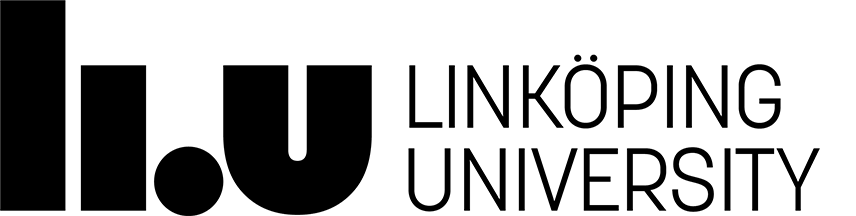TSEA81 - Computer Engineering and Real-Time Systems
Some resources for C programming
If you are not familiar with C (or C++) the following links might be interesting.- TutorialsPoint C programming (In particular, read the part about pointers!)
- MIT OpenCourseWare - Practical Programming in C
- Lysator page on C
Concurrent programming resources
Here are a number of resources that might be interesting regarding concurrent programming.- The Little Book of Semaphores This is, as the title implies, focussed on semaphores rather than monitors based on mutexes and condition variables, but it is nevertheless an interesting read with many excellent exercises.
- Is Parallel Programming Hard, And, If So, What Can You Do About It? - Well worth a read. Concurrent programming from a computer engineering perspective. Contains entertaining figures as well (e.g. Figure 17.4: Crash Dummies Slamming into the Memory Wall).
Tools for debugging
Writing functional programs can be difficult, especially when dealing with parallel processes. Sometimes using debugging tools is necessary. One such useful tool is GDB (Gnu DeBugger). Have a look at The GNU debugger project, the complete manual for all your debugging needs. GDB also has a manual page in Linux, invoked by man gdb.
Another useful tool when dealing with concurrent programming is Valgrind. It may be used to find certain race conditions. Se the Valgrind user manual. Valgrind also has a manual page in Linux, invoked by man valgrind.
Using Gitlab for version control
With gitlab you can keep versions of your labs and project source code, and simplify the process of moving data between computers.
Sign in to gitlab using your Liu id. Create a new project, e.g. "TSEA81_lab1" according to the instructions there.
Give others access to your repository
You can give others access to your Gitlab repository under "Settings / Members" for the project. Typically their role in the project would be either Developer (being able to commit/push changes to the code in the project) or Maintainer (developer and also being able to change settings for the project in Gitlab).
Skip using passwords
To skip the hassle with passwords, you can use SSH keys. This means taking your public SSH key (found in ~/.ssh/id_rsa.pub) and paste it into the User Settings of Gitlab (found in your profile under "Settings / SSH Keys").
If you don't have a public SSH key you need to generate one, using these instructions.
Typically you will need one public SSH key from each system you wish to work from, that is one public key from IDA, one public key from Muxen, one public key from Thinlinc (and so on) and paste them separately into the configuration of Gitlab.
Initial clone project from gitlab
Cloning (checking out) a project from gitlab for the first time:
git clone git@gitlab.liu.se:liu_id/project_name
Add file to Gitlab repository
Add a new file to the Gitlab repository:
git add filename
git commit -m "commit message"
git push -u origin master
Update local working copy
Update local working copy to the latest commit:
cd working_folder
git pull
Add, commit and push
Use the following commands to push a change to gitlab:
git add changed_file
git commit -m "commit message"
git push
Page responsible: Kent Palmkvist
Last updated: 2019-11-20
 LiU startsida
LiU startsida