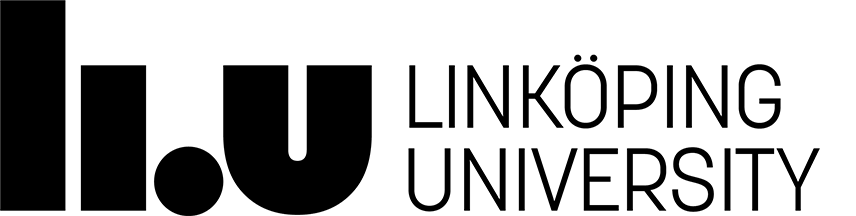Unix - commands
- Change password
- Move
- View files
- Move and Copy files
- Remove files
- Help functions
- Communication
- User information
- Disk usage
- Programming
- Printing
- File protection
Change password
The command 'passwd' lets you change your password.
Movement in the filestructure
The 'cd' command lets you change working directory. It gives you the opportunity to 'walk' around in the filetree, both up and down in the tree.
| cd directory | Changes working directory to directory. |
| cd .. | Goes up a level in the file structure |
| cd ../../ | Goes two steps up in the file structure |
| cd ~ | Goes to your home directory from all places in the file system |
| cd ~aaabb123 | To go to the home directory of user 'aaabb123' from all places in the filesystem. |
| pwd | Shows the current working directory. |
Listing files and directories
The 'ls' command lets you list files and directories
| ls | Lists all files and catalogues (directories) in a directory. |
| ls -l | Lists all the files and directories, each on a new row, and gives you information about the current protection (the rights to read, write and execute) of the files and directories. |
| ls -a | Lists all files, directories and system (hidden) files which begin with a dot. |
| ls -t | Shows the files in time order from when they were last changed. |
The 'more' command lets you see the content of a file.
| more file | Lists the content of a file on screen. If the file is long you can scroll one page a time using the space bar. |
| less file | Similar to more. (less is more) |
Moving and copying files
Creating and removing files and directories
| mkdir directory | Creates a new directory, in current directory, named directory. |
| rm file | Removes file Warning! A very powerful command! |
| rm -r directory | Removes directory and everything in it, ie this
command can remove a whole filetree! Warning! A even more powerful command! |
Help functions
| man command | Shows manualpages about the command. Very useful!! |
| man -k keyword | Searches for a command based on keyword. |
| whatis command | Displays breif information about the command. |
Communication
| ssh -l username login-computer | Lets you log on to the login computer from
outside (or inside). The session is ended with 'exit'. In comparison to telnet, ssh encrypts the communication with the other computer. |
| talk user@address | Lets you communicate with another user. The computer will
tell if the user refuses to answer or if he isn't logged
on The session is ended with 
|
Subcommands in SSH:
| scp fromfile hostname:tofile | Similar to cp, but the session is encrypted. Works between unix-systems that use ssh. |
User Information
| whoami | Returns your userID. |
| who | Brief information about other logged on users. |
| w | Detailed information about other logged on users. |
| users | Displays the userIDs for logged on users. |
| finger name | Information about a user, name can be either the real name or userID. |
| tty | Displays your terminal name. |
Disk usage
| df | Information about used and available disk space in the system. |
| quota -v | Returns information about disk quota and disk usage. |
| du | Disk usage for files and directories in the file hierarchy. |
| du -s file | Returns the total sum of disk usage for each of the specified files. |
Programming
| cc file.c | Compile 'file.c' to a C program |
| lint file.c | Validate a C program |
| indent infile outfile | Format a C program |
| cxx file.C | Compile a C++ program |
| pc -L -C -H -g -o file.p exefile | Compiles 'file.p' to a Pascal program 'exefile' |
| script (run program)exit |
Allows you to run a program and store it in a file. The file will be called 'typescript' |
| dbxtool program & | Let's you debug program |
 |
Indent line (In emacs) |
Printing
When you print a document it is transferred to a printer and placed
in a job queue.
If a printer is malfunctioning you can easiely override the printer and print
your document on a different printer. This is done by adding the
argument -P plus the printername to the print command eg, 'ls
-Pprintername file'
Be sure to check the printer queue before you print your document!
| lpr [-Pprinter] file | Prints file. If the argument '-P' and the name of a specified printer is given the file is directed to the specified printer |
| lpq [-Pprinter] | Shows the current printer queue and the number of the jobs |
| lprm [-Pprinter] jobnumber | Removes a specified job |
| lprm [-Pprinter] | Removes all your jobs in the printer queue |
Rights and protection
| Represents | Symbol | Explanation | Rights to: |
|---|---|---|---|
| Who | u | user's permissions | the owner of the file |
| Who | g | group's permissions | the group the file belongs to |
| Who | o | others' (world) permissions | all that have access to the computer system |
| Who | a | all permissions (user, group, and other) | default, but the file mode creation mask is taken into account. |
| Operator | + | add permission | if permissions is omitted, nothing is added |
| Operator | - | take away permissions. | if permissions is omitted, do nothing. |
| Operator | = | assign permissions absolutely. | if who is omitted, clear all file mode bits, if who is present, clear the file mode bits represented by who |
| Permission | r | read permission | add or take away read permisions for the file |
| Permission | w | write permission | add or take away write permissions for the file |
| Permission | x | execute permission | add or take away execute permissions for the file |
Pipe
By using pipes in UNIX input and output to/from a program can be directed from/to a file. This is done by using '<' and '>'. For example, if you would like to save the information from a command, say 'lpq' you can simply write:
ra>lpq > que.txtThis command takes the result produced by the 'lpq' command and puts it in the file que.txt. If we just want to add new information to an already existing file we use '>>' insted. Example:
ra>lpq >> que.txtAnother example is a program that reads input from a specified file and writes the result in a different file. Imagine you have created a program that sorts three names by letters in alphabetic order called 'Sort'. This program asks us for the names, sorts the names and finally prints the result. We can use one file as input (names.txt in the example below) and another file as output (result.txt) if we don't want the result on standard output (normally the screen).
ra>Sort < names.txt > result.txt
Page responsible: Kristina Arkad
Last updated: 2019-09-03
 LiU startsida
LiU startsida