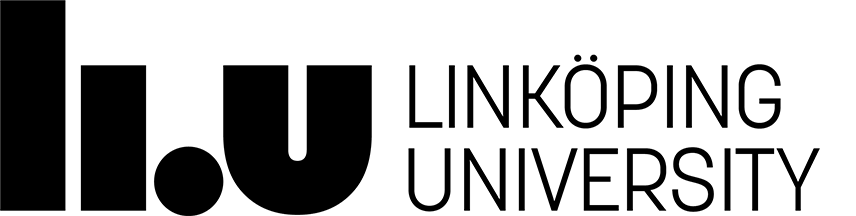Hints ..
Uparrow  |
This button shows you the last command given to the computer. It can be pressed several times to go further back in the command list. Ctrl-P has the same function. This is a tcsh feature. | ||
Downarrow  |
Vice versa | ||
Tab  |
Fills out a filename or a directory name for you. This is a tcsh feature. For example, if the file 'dirtydeeds' is the only file in your current directory starting with a 'd' Each command started with
ra>cp dirtydeeds |
||
| ~ | Means "directory located in the home directory". Example: cd ~broba123 means change to the homedirectory for broba123. |
||
| / | As a single sign it referres to the root in the filesystem. Example: ra>ls / -List all files at root level |
||
| * | Means all files. For example: ra>ls lab* -lists all files starting with 'lab' ra>rm bla* -remove all files starting with 'bla' |
||
| . | The dot (fullstop) represents the path to the current
working directory. Se example with the
cp command |
||
| alias newname command | Lets you rename a long command to a shorter version. For
example, renaming 'ls -l' can be done with ra>alias ll ls -l Now the command 'll' will produce the same result as 'ls -l' |
||
| alias | Displays all aliases | ||
| unalias name | Removes an alias |
Page responsible: Kristina Arkad
Last updated: 2019-09-03
 LiU startsida
LiU startsida