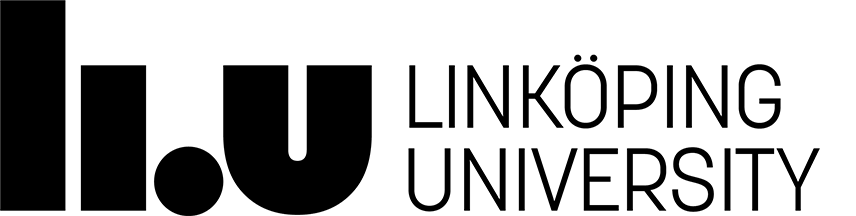Cirrato - LiU's central system for printing and copying
In order to print you need to have a LiU-ID or a Student-ID and a computer with the so-called Cirrato client installed. In the Cirrato client one needs to select and install printers. Then, when you want to print, you need to authenticate yourself.The TUS-administrated computers have the Cirrato client installed but you still need to install printers.
Scroll down this website to find the guides that can help you with every step.
Maintenance
Consumables (eg toners) is located in "ISY godmottagning" on the ground floor, C-corridor between input 25 and 27.Error reporting
Error reporting is done to LiU IT's Customer Service Centre on telephone 2828 or via their form.
Getting Started
- Determine whether the client is installed, and if necessary, install it.
- Locate and install a printer.
- Print as usual.
- Authenticate yourself.
Printer types
| Type | Model | Copier | Sorting | Stapling | Folding | Color | A3 |
|---|---|---|---|---|---|---|---|
| LiU1 | RICOH Aficio SP 4110N PS | No | No | No | No | No | No |
| LiU2 | RICOH Aficio SP C410DN PS | No | No | No | No | Yes | No |
| LiU3 | RICOH Aficio MP C2500 PS | Yes | Yes | Yes | Yes | Yes | Yes |
| LiU4 | RICOH Aficio MP C4500 PS | Yes | Yes | Yes | No | Yes | Yes |
| LiU5 | RICOH Aficio MP 6500 PS | Yes | Yes | Yes | No | No | Yes |
| FollowPrint | RICOH Aficio MP C4500 PS | Yes | Yes | Yes | Yes | Yes | Yes |
LiU3 SR3000
LiU4 SR3030
LiU5 SR970
FollowPrint SR3030
When installing LiU1, select Installed at the Duplex Unit.
Additional information and guides for Mac, Linux, etc., on the LiU-IT's website for printout system and on Ricoh's help page for LiU.
Last updated: 2012-06-20
 LiU startsida
LiU startsida